Each unit is represented by an unit card. Unit cards are displayed inside of unit views and you can choose from a number of levels of detail for each view. The information available on each unit card depends on the selected detail level
The level with the highest detail is exclusively used by the selection unit view (aka the selection list) and by the unit tooltips. On this level of detail, an unit card can accommodate a virtually unlimited number of elements.
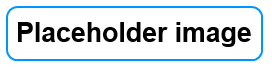
The following information is present depending on level of detail:
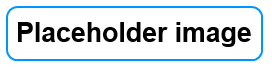
If you have unit tooltips enabled, you can move the mouse pointer over an unit card in an OOB view to show more information about an units. The exact information shown dependends on the position of the mouse cursor on the unit card. tooltip.
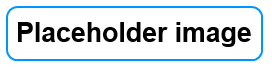
If you move the mousepointer over specific parts of the unit card, additional information is displayed:
| Position | Displayed tooltip |
|---|---|
| Top left corner | How far unit is out of range to HQ (only if it is out of range) |
| Top right corner | AI control yes/no |
| Bottom left corner | Combined arms bonus (TFH) or unit softness (previously) |
| Bottom right corner | Is tagged yes/no |
| Element | Detailed element card |
| Leader trait icon | Name of trait |
| Anywhere else | Detailed unit card |
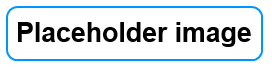
Up to and including FTM, the combined arms bonus is decided by the overall softness of a ground unit. The color of the tag at the left bottom corner of each unit card indicates the softness of the unit.
| Color | Softness | Bonus |
| Light Grey | >66% | none |
| Green | <= 66% | Combined Arms |
| Lime | <50% | Combined Arms, Soft-on-Hard |
| Orange | <33% | Soft-on-Hard |
The softness rating for each element and the combined softness rating of a division in numerical format are available from the unit and element tooltips. You can use this information to fine-tune an unit's softness so that it becomes eligible for the combined arms bonus.
In TFH, the combined arms bonus no longer depends on the softness but the composition of an unit. The color of the tag at the left bottom corner of each unit card indicates the size of the combined arms bonus. Effects from tech are taken into account, but not from leader traits.
| Color | Combined Arms Bonus |
| Light Grey | none |
| Red | 5% |
| Orange | 10% |
| Yellow | 15% |
| Green | >=20% |
The softness rating for each element and the combined softness rating of a division in numerical format are available from the unit and element tooltips.
There are a number of methods that can be used to select an unit:
If an unit is selected:
All selected units together form the current selection.
The tagging feature helps in easily keeping track of a custom subset of units. Tagged units are marked with a fuchsia colored triangle in the bottom right corner which makes them easy to spot in groups of units. The currently selected units can be tagged as easily as tagged units can be selected.
Actions are all functions that modify the OOB. They can be found in the action bar and the unit view context menu. Actions triggered from the context menu only affect the clicked unit and, in general, do not change the current selection. Actions triggered from the action bar target the units in the current selection. Left-clicking an action button will apply it to the first unit in the selection only. Often, while right-clicking the button execute the action in batch mode to each unit in the current selection. After an action from the action bar has been applied successfully to a selected unit, this unit is removed from the selection, otherwise, the unit will remain in the current selection.
Actions that are triggered from the view context menu usually do not require that any units have been selected beforehand. They target only the right-clicked unit and leave the current selection unaffected.
Commands are functions that do not modify the OOB but control the way ART operates, e. g. search functions, display options, file operations etc. They are accessed through their respective buttons in the command bar and their items in the view context menu.
For many actions and commands, keyboard shortcuts are available.
For leaders, there are three special states which may be encountered in a save game. These states are of special significance when handling leaders in the ART: