Renaming units with the ART is often divided into two steps: First, you select the
units you want to rename, either by hand or by invoking one of the selection
tools. Then you can use the rename action![]() or the auto rename action
or the auto rename action
![]() , either in single unit (left-click) or in batch mode (right-click) to
rename the selected units.
, either in single unit (left-click) or in batch mode (right-click) to
rename the selected units.
If you only want to rename single units, you can also do so from the unit context menu which is accessible by right-clicking its unit card.
Element renaming can be done via the element auto rename action XXX or, for single elements, from the unit context menu.
Below, you will find some examples of how to solve common renaming tasks with ART. Some of the examples are simple and do not use any of the advanced renaming capabilities of ART. Others use the advanced naming features of ART like ensuring that there are no gaps in numbering and all numbers occur only once in the OOB. The last example demonstrates the auto renaming actions based on filters and templates to accomplish complex tasks with minimal effort.
Renaming one unit doesn't really need an explanation. Select it, hit [r]
or click
![]() ,
enter the new name, done.
,
enter the new name, done.
Let's say you got 100 infantry divisions in your OOB, with all but one of them already named/numbered as follows:
1. Infantry
2. Infantry
...
31. Infantry
33. Infantry
...
100. Infantry
The other unit is named "New infantry".
%a% is a smart generator placeholder that gets replaced by an arabic numeral. Other smart generators are %o% (ordinal), %r% (roman) and %c% (alphabetical).
As you can see, there is a gap between the 31th and the 33th infantry division. So if you want your divisions consecutively numbered without any gaps in between, you would need to rename "New infantry" to "32. Infantry".
That's of course easily done, but the real question is: How do you find this gap in the sequence in the first place? Going through the complete OOB looking for gaps does not sound very appealing!
Luckily, the ART can help you with this task. Simply enter "%a%. Infantry" and the program will go through all units whose names match the pattern and use the first "free" number to rename the unit - in this case 32.
This can be easily achieved by using batch renaming in conjunction with a placeholder in the renaming string.
Let us assume that the OOB contains 100 infantry divisions among others. Let us further assume that some of them are already named the way we want them too. The goal will be to rename the rest according to the pattern "x. Infantry Division" where the "x" stands for a number. The numbers should be choosen so that any "gaps" in the numbering are filled.
Example of a part of the OOB:
| Currently | Goal |
| 2. Infantry Division | 2. Infantry Division |
| 4. Infantry Division | 3. Infantry Division |
| 5. Infantry Division | 4. Infantry Division |
| 7. Infantry Division | 5. Infantry Division |
| New Infantry Division 1 | 6. Infantry Division |
| New Infantry Division 2 | 7. Infantry Division |
| ... | ... |
| 100. Infantry Division | 100. Infantry Division |
To achieve this goal, we first have to select all of the 100 divisions. We could do this by hand, clicking one after another while holding down CTRL, but of course that would get old fast. So we bring up the QuickSelectionTool instead.
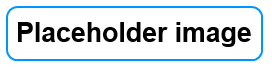
Here, we click Load from filter and choose the filter "infantry division". Then we click Select + Close. Now all infantry divisions have been selected and added to the selected tab of the left panel.
Assuming that there are no other units with the string
"Infantry" in their names, we could also have used the find unit command ([CTRL+F] or
![]() ) with the search string
"infantry" and then hit [s] or clicked Context Menu > Select > Search results to select all units
from the search results.
) with the search string
"infantry" and then hit [s] or clicked Context Menu > Select > Search results to select all units
from the search results.
It would probably be a prudent move to take a quick look at the selected units
in the left panel just to make sure that we did not select any unwanted units by accident. If all is in order, we can click
hit [R] or click
![]() with the right mouse button. This will trigger the batch rename
action.
with the right mouse button. This will trigger the batch rename
action.
Now, we only need to enter "%a. Infantry Division" and hit [return] and we are done. All selected units, i. e. all the infantry division will be renamed according to the template and properly numbered.
Let us assume we would like to rename the following OOB in a more sensible and uniform way:
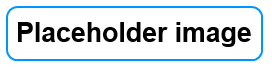
With the auto renaming feature of ART, all we have to do is:
The result should look like this:
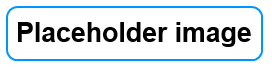
Looks good, doesn't it? But how does it work?
When the auto rename action was executed each unit was compared to a list of filters. If the unit matched a the conditions layed forth by one of the filters, the template string associated with this filter was used to rename the unit. For this example, let us assume that the following filter set had been defined previously:
The sample filter set that comes with a fresh install of the ART should give you an idea of what is possible. Its templates are somewhat focused on a German OOB. You can modify the sample filters or create a new set from scratch.
Some units will have 'nicknames' either assigned by the game or by the player to commemorate the glorious battles in which the unit took part. To conserve these nicknames and still be able to use th automatic renaming feature:
If you do not want specific units' names to be changed by the auto renaming feature at all, add two periods to the end of the name it (i.e. "2nd Guards Division..". This will protect the unit name from inadvertent changes while applying batch renaming to groups of units.
You will still be able to rename the units by applying a single unit renaming
action.
See also: Filter expressions and templates