Click on the filter management
button
![]() in the command bar to bring up the filter
management window.
in the command bar to bring up the filter
management window.
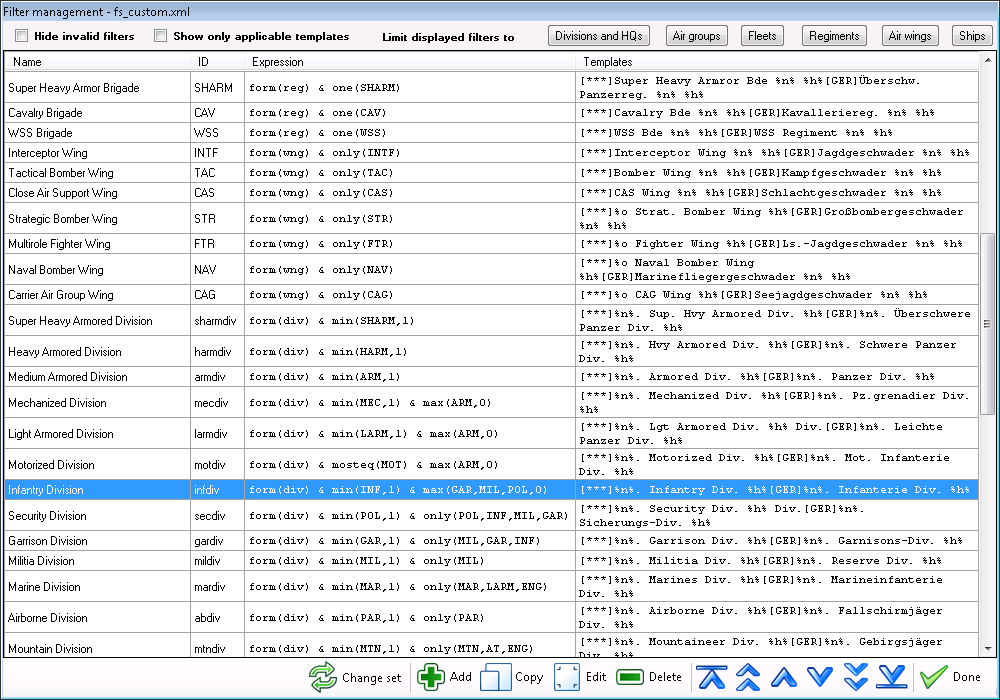
This window lists the name, the conditions in shorthand form and the templates (if any have been specified) for each filter. You choose which filter types to display by clicking on the buttons above the list.
The available commands are:
If a filter is invalid, i.e. its composition condition contains any undefined element types, it is colored in red in the list. You are not allowed to Copy or Edit such a filter. By default, invalid filters are hidden from the list. Check Show invalid filters to change this.
Click on the edit button in the filter management window to bring up the editing mask for the currently selected filter.
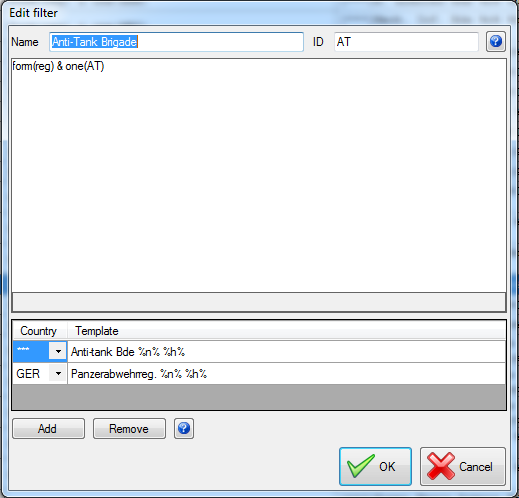
You can change the name of the filter and the ID into the text boxes at the top. Below those is a large text box where you can edit the filter expression. If there is a problem with the expression, an error message is displayed in the grey area at the bottom of that box.
In the lower area of the window, the filter templates can be added and edited. Use the Add and Remove buttons to add or remove templates. Click the country column to display a list of countries. Three asterisks denote the generic template that will be used if no country specific template exists. Edit the entries in the template column to change the templates.
For more information, please see Using templates to rename units automatically and Defining templates for different countries.