The main view takes up the largest area of the application window. The OOB is chiefly displayed and edited here. The main view can be set to different display modes which each emphasize certain aspects of the OOB.
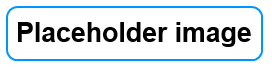
In the OOB mode (which is pictured above), the main view visualizes the command hierarchy. Superior HQs are connected to subordinate units by lines to show the relationships between them. The superior HQs are displayed at the top and their subordinates below them. Units that are not integrated into the command hierarchy are (only) shown in the side view in order to avoid cluttering up the main view to much.
One example of this are theatre HQs which are not shown in the main view, but in a dedicated page of the side view. Each theatre HQ is assigned a distinctive color. All units that are attached to a theatre are colored in this theatre's color. Independent units are colored in light gray.
Also, per default, army group HQ's are displayed not at the top, but to the left of their subordinate units. The connection to them is indicated by a small arrow pointing to the right above the HQ, with the number of subordinate units in parentheses shown to the right of the arrow. The subordinate units themselves have similar small arrows pointing to the left and the name of the army group HQ above them. Note that this behaviour can be toggled in the options, i.e. you can chose to show them above their subordinate units.
The reason for the separation of the theatres and per default, the army groups from the rest of the hierarchy is that their respective unit subtrees can grow quite large and could easily span over multiple screens. Splitting the theatre and army group HQs visually from the units under their command allows for a much more compact layout, which means that you will be able to keep more units in view at once.
While in OOB mode, the following unit categories are displayed as tabs in the side view:In Bulk mode, the right panel is disabled i.e. all units are always shown in the main OOB view.
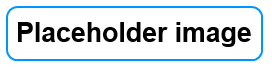
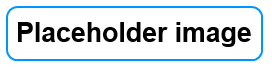
In this mode, any province with units present is displayed as a rectangle with the name of the province shown at the top. All units of the OOB are sorted by provinces and displayed inside the associated rectangles. If there is a port in the province, a small ship icon is displayed in the top right corner. Similarly, an air base is indicated by a small plane icon.
The position of the provinces in GEO mode corresponds only roughly to the geographical reality. While the direction in respect to a median center province is kept, the distances to this are compressed to guaruantee a compact layout. This allows to keep a larger amount of provinces in view while at the same time still providing a general sense of their relative positions.
Besides for getting a rough idea where certain units are located currently, the GEO mode is particulary useful for deploying new units and rebasing air groups or fleets.
As the name implies, the Pin selected units and reduce view command available from the context menu for the main view can be used to reduce the visible provinces to a subset of all provinces containing units.
In GEO mode, the right panel side is disabled i.e. all units are always shown in the main view.